This article is to assist you in setting up your Android for Apexhost mail servers. Note there are mnay variations of the Android and the examples here mayh not be exactly the same.
Please ensure you have your email account created though our control panel first and you have your email address and its password saved.
To Set Up Email on Your Android-based Device
- Open your device's email application.
- If you already have an email account set up, press Menu and tapAccounts. Press Menu again and tap Add account.
- Type your Email address and Password, and click Next.
- If you have more than one device checking this email account (like a pc or mac as well) choose IMAP If this is the only device you use then tap POP3.
- Use these settings for your incoming server, depending on the type of email you have:
POP3 Username Enter your full email address. Password Enter your email account password. POP3 server www.getmymail.com.au Port 110 IMAP Username Enter your full email address. Password Enter your email account password. IMAP server www.getmymail.com.au Port 143 - Use these settings for your outgoing server:
SMTP (Outgoing Mail Server) SMTP server www.getmymail.com.au Port 25* Security type None - Select Require sign-in and make sure your Username (your full email address) and Password are correct. Tap Next.
- Tap Next again. Name your account and enter the name you want to display on outgoing messages.
- Tap Done.
That's it. If everything is working OK, you should see some email messages. To make sure you can send messages, go ahead and compose an email and send it to yourself.
If you're not receiving email messages or you can't send messages, see Android: Troubleshooting Email. Don't worry. There are a few things that can happen during the setup process. We'll help you investigate and fix them.
* You may need to use alternative port 366 as many ISP block port 25.