Android: Troubleshooting
Step 1: Make Sure You Can Connect to WebMail
First, connect to https://www.getmymail.com.au on your device to make sure you have an account and that your user name and password work. Go to https://www.getmymail.com.au†and log in.
If you can't log in, double-check that your email account is set up and you have the correct email address and password. You might need to contact the system administrator who set up your account.†
Step 2: Double-Check Your Settings
Typing on an Android device can be tricky; it's easy to mistype a letter or two. Double-check that you're using the correct incoming and outgoing servers (host names), email address, and password to connect to your email account.
Apexhost server details.
Incoming mail server: www.getmymail.com.au
Outgoing mail server: www,getmymail.com.au
Step 3: Try Different SMTP Ports
Typically, port 25 works well on Android devices, but sometimes ISPs or network providers block specific ports for security reasons. If port 25 doesn't work, please use port 465 for SSL or 366 for non SSL.
NOTE:†The steps to change SMTP ports on your Android device might be a little different depending on your make/model and your network provider. However, all the information you need is in these steps.
To Change Your Android SMTP Port Settings
- Open the†Email†application.
- Press†Menu†and tap†Accounts.
- Tap and hold your finger over the account you want to fix.
- A pop-up menu displays. Tap†Account Settings.
- Tap†Outgoing settings.
- Try using port†366. Tap†Next†to see if it will work.
- If that doesn't work, repeat steps 1-5, select†SSL†for the†Security type†and try port†465.
- Tap†Next†to see if it will work.
Step 4: Contact Customer Support
If you've gone through these steps and still can't get your email account to work on your device, please contact customer support on support@apexhost.com.au†